Topics are a type of content which allows users to share information or organise discussions. A topic can be many different things, such as a blog, news item or announcement, or even a space to host videos or documents.
Check out an example here (opens in a new tab)
You can create a topic via the + button in the top right, or by clicking "Create topic" on the Topics section of your profile page:
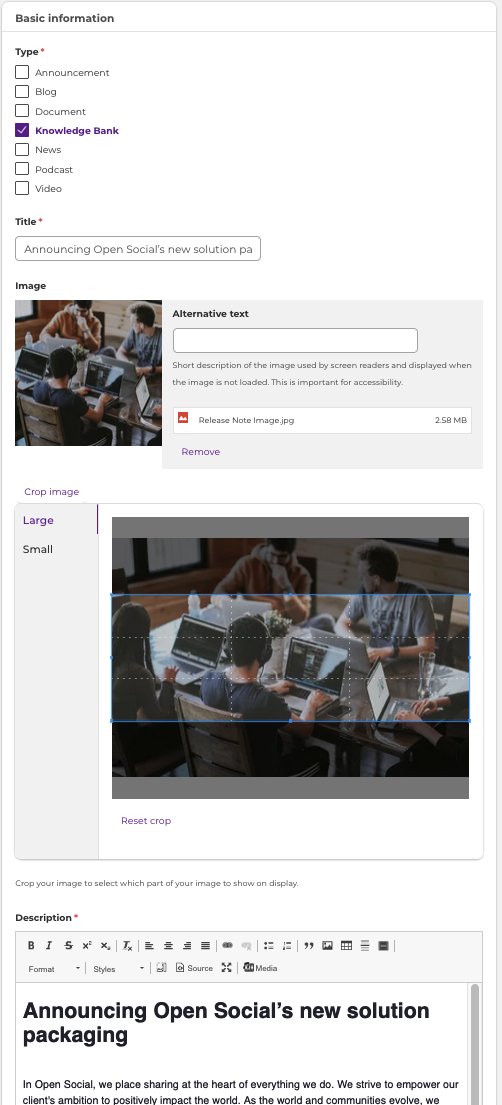 Each topic has a different Type, which will be displayed on the page. You can (and should!) create your own topic types as part of your Taxonomy.
Each topic has a different Type, which will be displayed on the page. You can (and should!) create your own topic types as part of your Taxonomy.
You can then fill out the Title & add an image for your Topic. This image fulfils dual functions, acting as the banner for your topic once it's been opened, but also as the thumbnail preview when it appears in a content list (such as in the Resource Library). Once your image is uploaded, you'll see that you have the option to adjust the cropping for these different purposes.
Refer to our image size guide for the ideal image sizes per content type!
You can then fill out your description, which will form the bulk of your topic. Remember to make the most of the different formatting options to add some variety to your content. You'll notice that you also have the option to embed videos and images, so play around with these too!
For Topics, just like everything else in Open Social, you can also set the visibility. This can be affected by whether you place the Topic inside a Group. If so, you can then decide to make the topic only visible to members of that Group:
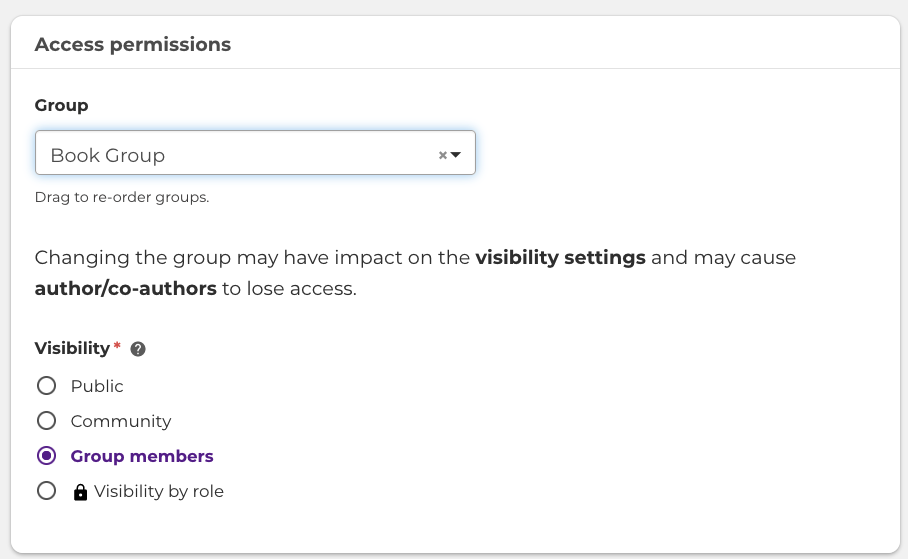
Check out the guide for Groups here (opens in new tab)
If you want to upload documents or video to your topic, you can find those options under "Additional information"
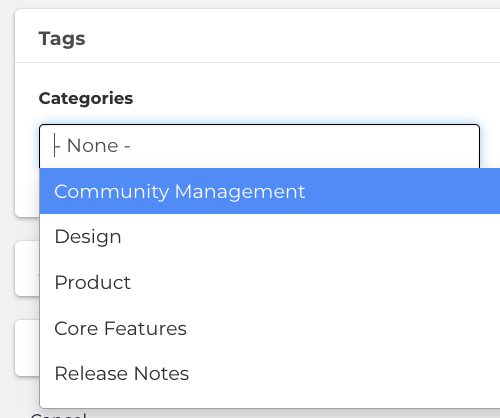 Finally, you can set the relevant tags for your topic. This will affect where the topic shows up in the dashboards and resource library that you have set up. They will also appear on the Topic itself, so that users can click through to find similar content.
Finally, you can set the relevant tags for your topic. This will affect where the topic shows up in the dashboards and resource library that you have set up. They will also appear on the Topic itself, so that users can click through to find similar content.
Content tags are a great way to further categorise your content, along with Topic Types. Check out the guide for Taxonomy to make sure you have a user-friendly tagging system set up!
A couple of points for housekeeping!
- An author can always edit their own topic, but Site Managers and Content Managers can edit any topic created by others unless they are unpublished.
- The same goes for deleting a topic. This can be done at the bottom of the topic edit page, or Site/Content Manager roles can delete it from the content overview.
