Quiz Feature - Creating Questions
How to create, edit, and delete a question, all the information you need to maintain and run your question bank.
Question Bank
In order to add questions to a Quiz, content managers+ should first create questions into the Question bank.
Content > Questions > add question
After you click 'Add question' you can fill in the mandatory fields:
-
Name (the name of the question will be visible in the statistics and the question bank)
-
Question text (this is the actual question)
-
Default mark (the rating of the question)
And the non-mandatory fields:
-
Shuffle the choices
-
Number of choices
-
Question tag (to categorize questions in the Question bank)
Then, you can write out the right answer(s) and wrong 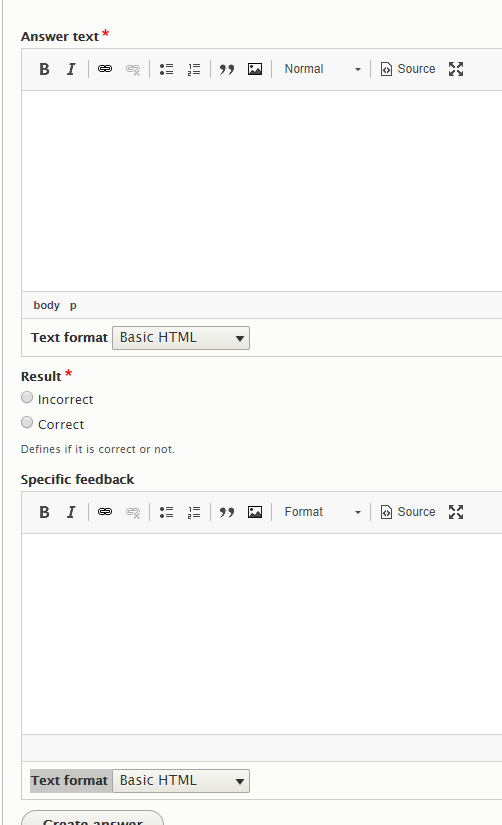 answer(s):
answer(s):
- Answer text (Each answer text is a choice).
- Result (correct or incorrect).
And some options to describe the feedback to the answers:
- Specify feedback (feedback when an answer is not correct or why it is correct).
- You can also choose partially correct answers
After creating several choices, and the correct answer(s),
You can PRESS PUBLISH!
After entering all the questions needed for the Quiz, the content manager+ can now create the Quiz (separately or in courses)!